Blogger: How to update or install a Blogger Template and customize it
Today we will to learn how to install or add a custom Blogger template, this tutorial for beginners can help you get started quickly and just you need to follow some simple steps. In few words, adding/installing a custom Blogger template is not as complicated as you might have thought because, these are pretty simple steps to perform.
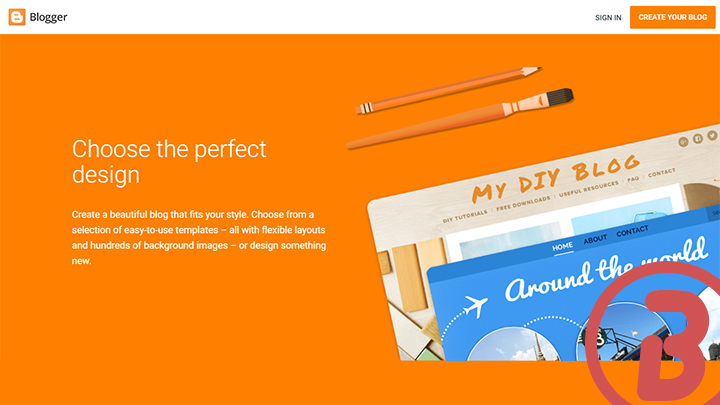
{getToc} $title={Table of Contents}
{nextPage}
For to download and install blogger template
So, how to download and install blogger template? In this tutorial, you will know how to upload and install a Blogger template without any mistake. So, in order to successfully install a Blogger template all you have to do is follow the following steps:
- Find the Blogger Template: There is a variety of blogger templates, mostly classified by themes like: corporate, entertainment, anime, sports, among others, that the editor. You must have observed here that a zip folder is downloaded, just unzip it.
- Unzip the Blogger Template file: Now inside the extracted package, you shall see a file with .xml extension named “template.xml” or "theme.xml". Keep in mind that the name of the template can be anything.
- Log in to Blogger Dashboard: Now you need to login to your Blogger account using your Blogger login credentials and head to the dashboard.
- Log in you Blogger account.
- From here the menu at the left bar, click on the Theme option.
- Click on "Customize", choose "Restore", and "Upload" button then.
- Browsing the Template: In order to browse your template just navigate where zip was unzipped.
- Installing the Blogger Template: And now click on your XML file then.
- The new Blogger Template is ready: Once the template is installed, it will automatically load the new design. It is important to see if the blog is correctly installed and, above all, if the functions are correct. And in this way we will have our blog with a new design.
- And that is all.
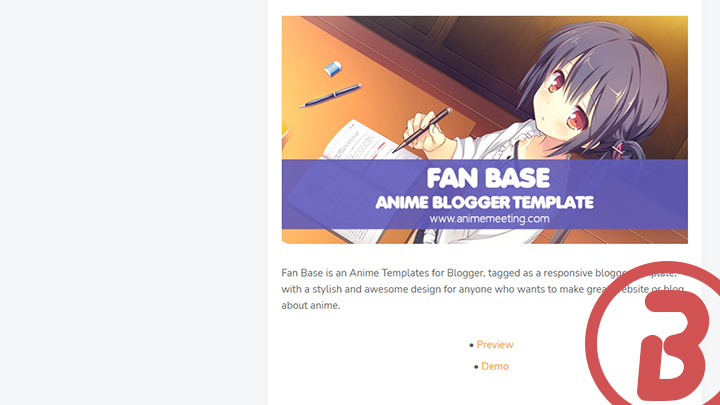
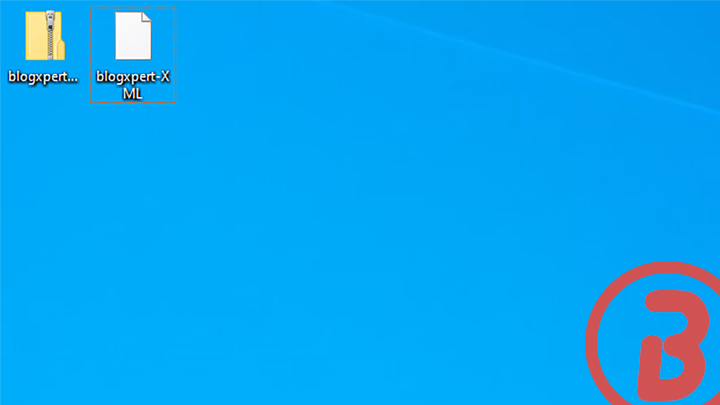
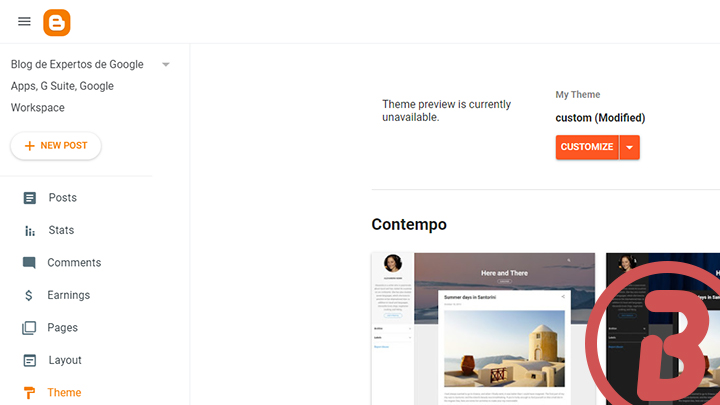
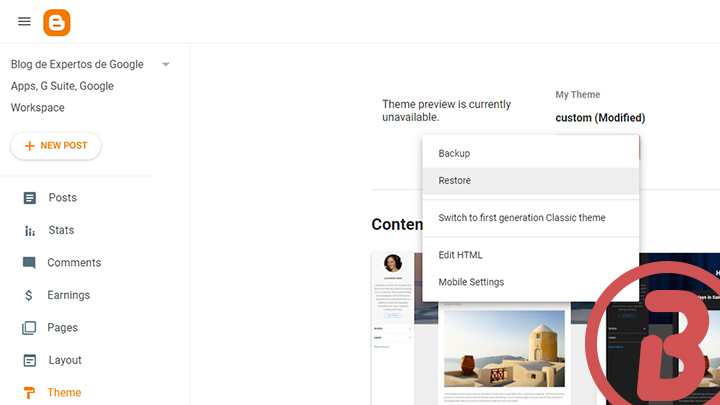
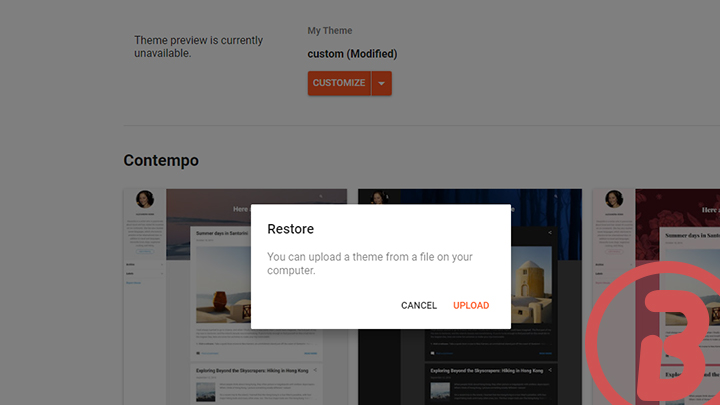
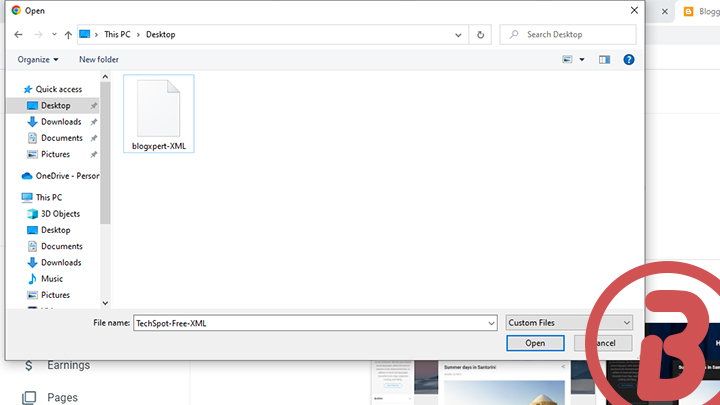

REMEMBER: Make sure you take the backup of the current template before any action for to avoid lose any current settings while uploading the new template. Because in case anything goes wrong you will be able to restore the current template.{alertSuccess}
Enlaces recomendados: {alertInfo}
